How to Setup Multiple Context ASA in GNS3
In this guide I will show you exactly how to get a working lab for ASA multi-context in GNS3.
First be aware that you CANNOT use the virtual ASA image. Instead we will have to use ASA version 9.1.15-16 and activate it with a key IN GNS3.
Requirements:
1 – Latest GNS3 (I used the GNS3 VM)
2- Download the ASA Files here (https://upw.io/2S3/asa915-16-FOR-GNS3-MULTIPLE-CONTEXT.zip)
3- Activate code for context license (activation-key 0xb23bcf4a 0x1c713b4f 0x7d53bcbc 0xc4f8d09c 0x0e24c6b6)
small issue with the 915-16 version: It required manual reload via gns3… The “reload” command hangs it most of the time.
In case of 915-16 not working for you, please fall back to 8.4 (https://upw.io/2S4/ASA_842.7z)
Instructions:
1. Open GNS3
2. On the top right click EDIT > Then Preferences
3. Now click “Qemu VMs”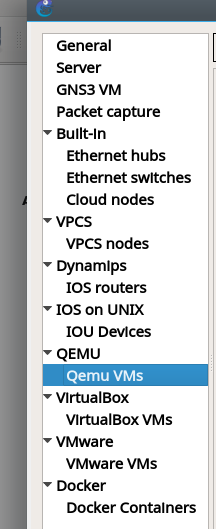
4. Click New
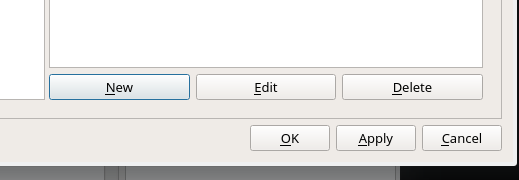
5. Name the Image something and click the “legacy ASA” box
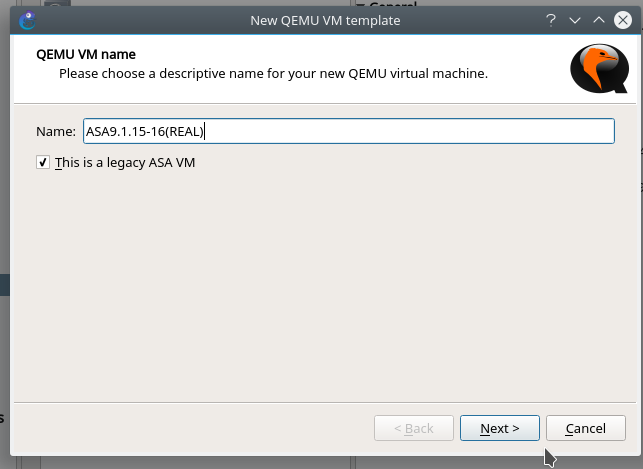
6. Give it 1Gb ram
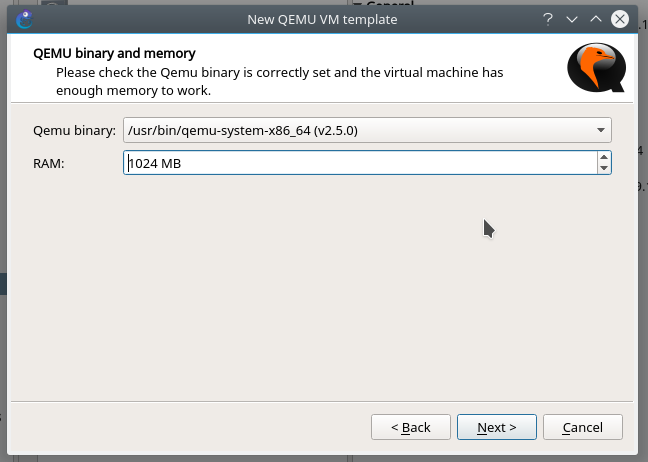
7. Leave it as TELNET
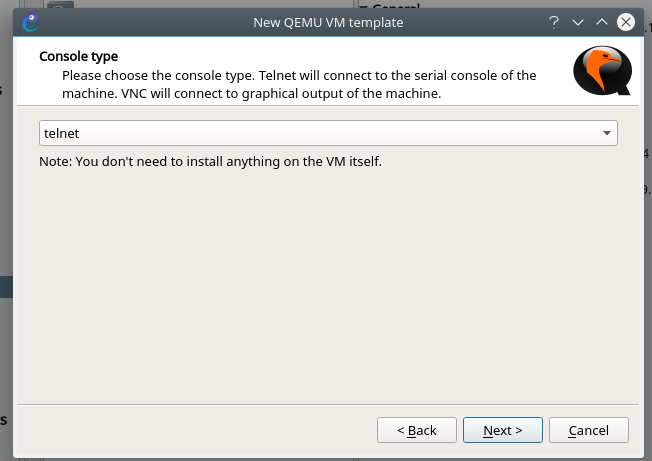
8. Click “create” so we can create an empty harddrive, thin provisioned
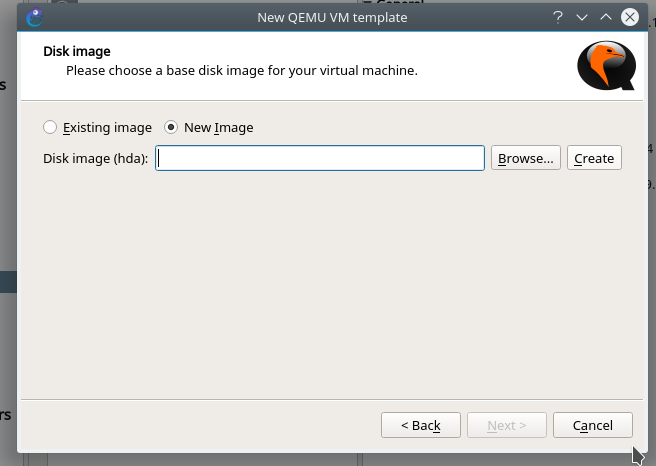
8. Use QCOW2
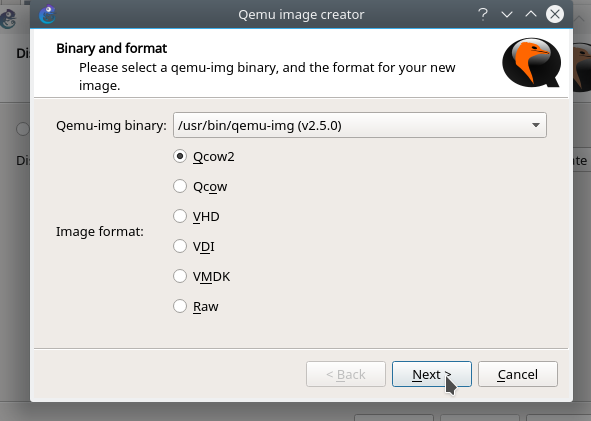
9. Click next
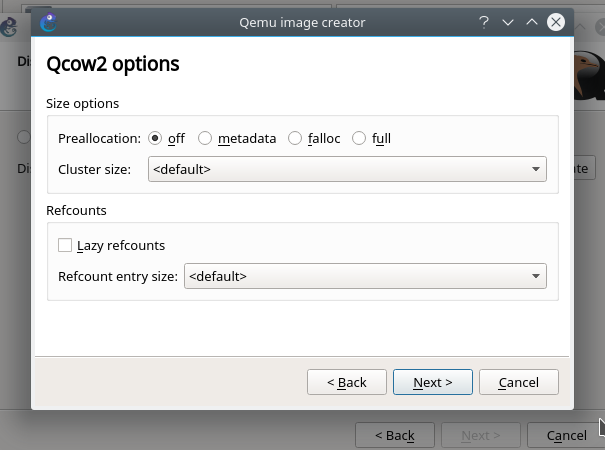
10. Leave defaults click next (it wont actually use 30GB)
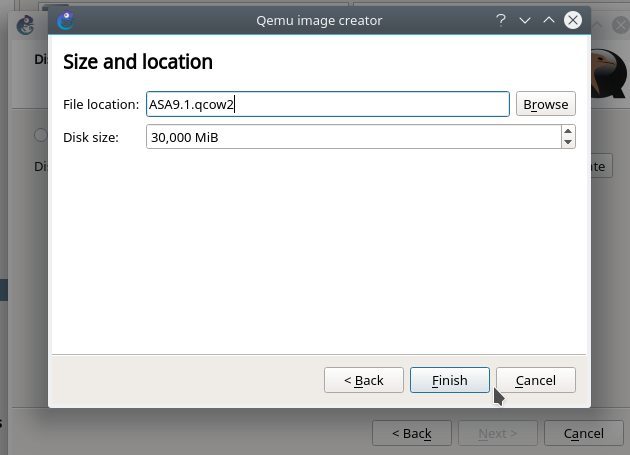
11. Select the files you just downloaded
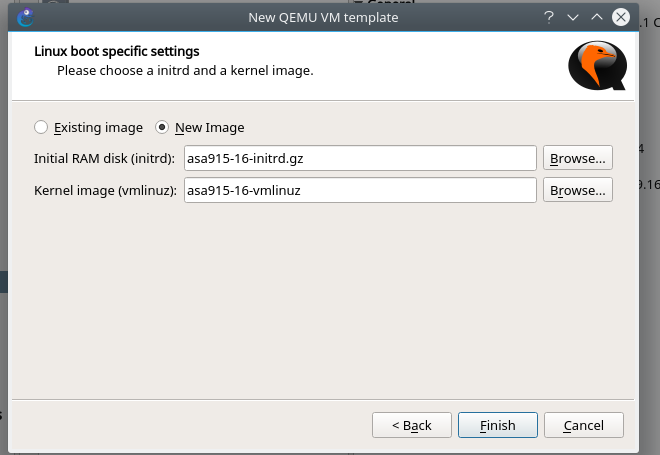
12. Apply and Click OK to save
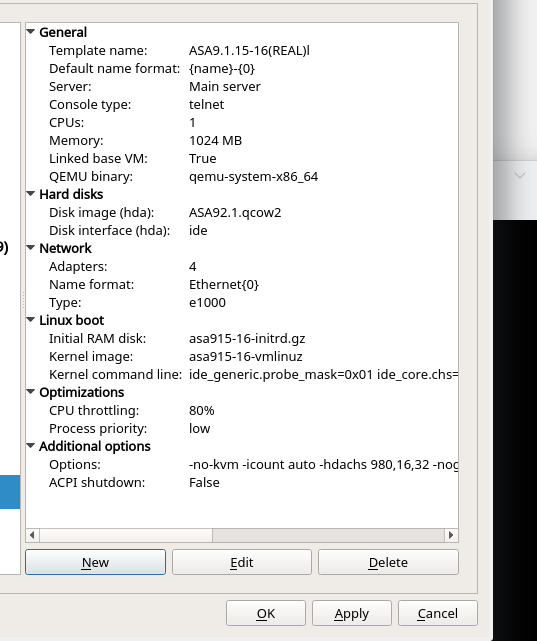
13. Now START the ASA in a toplogy
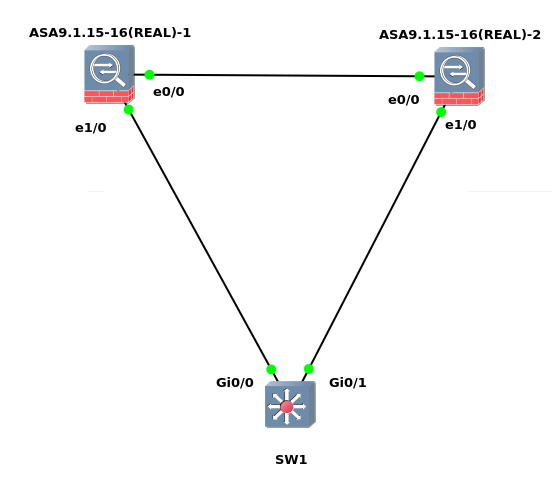
14. Once it is started, just apply the activation key (activation-key 0xb23bcf4a 0x1c713b4f 0x7d53bcbc 0xc4f8d09c 0x0e24c6b6)
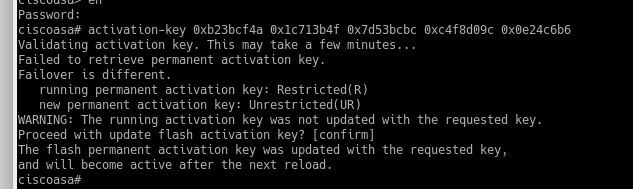
NOTE: applying the key takes A LONG time (5 minutes for me)
15. Finally “write me” and reboot your ASA with “reload” (note if the ASA freezes on “reload” just manually power it off and on via GNS3 it will still work)
16. When they come back up, test switching to multiple context mode with the following

en conf t mode multiple
Changing into “mode multiple” requires yet another reboot however that’s it!
On this final reboot you should see the following output from “show mode”
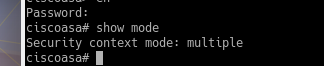
NOTES FOR ISSUES:
If the ASA crashed on “invalid argument” while rebooting, just manually reboot it! For example mine crashed a lot on “invalid argument” while rebooting only.
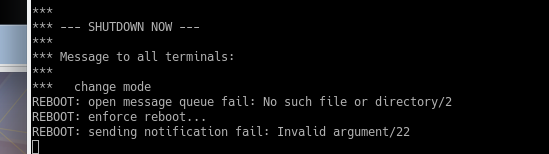
If for some reason the 9.15-16 version doesn’t work for you, try 8.4 as well that I linked above, it was more stable.
NOTES FOR ASDM:
ASDM does work, however you need to copy it into the ASA BEFORE turning into multiple context mode due to not having a proper MGMT interface and not being able to copy files into contexts. Thus, copy ASDM via SCP or from ASA console and use “copy” to get the file from a http or tftp server. Do whatever you need to do to copy ASDM.